Quarto Installation
What is Quarto?
Quarto is a dynamic open-source publishing system made to simplify the process of creating easily reproducible reports, articles, research, HTML, and other print and non-print documents. It is built on top of the exceptionally powerful Pandoc converter and uses a flavor of markdown. Quarto includes support for Python, Julia, and Observable among others.
Installing Quarto
Step 01: Find and Download Quarto
Step 02: Install Quarto (For Windows)
- Click on the downloaded msi file. The setup wizard will start.
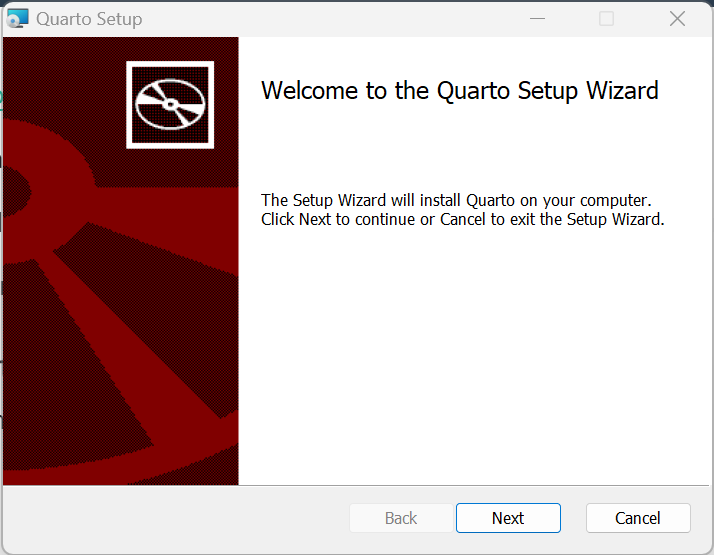
Click next.
If you want all users on your computer to have access to Quarto select the radio button beside Install for all users of this machine, else, change nothing and just click next.
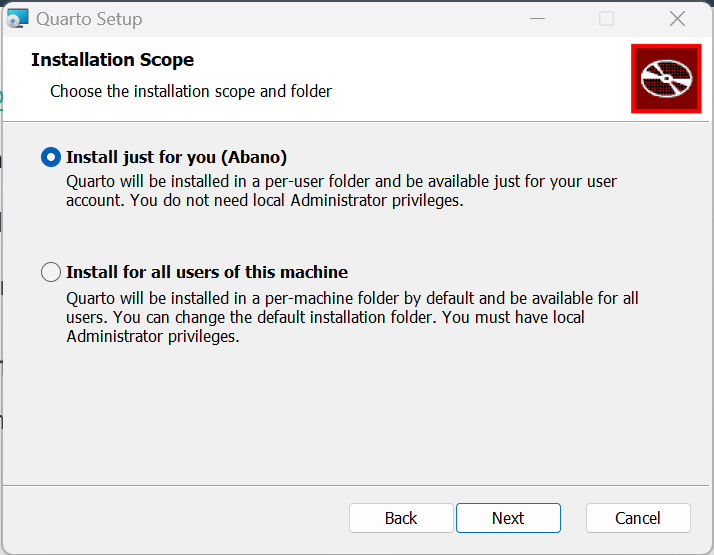
Click next.
Leave the install path as the default.
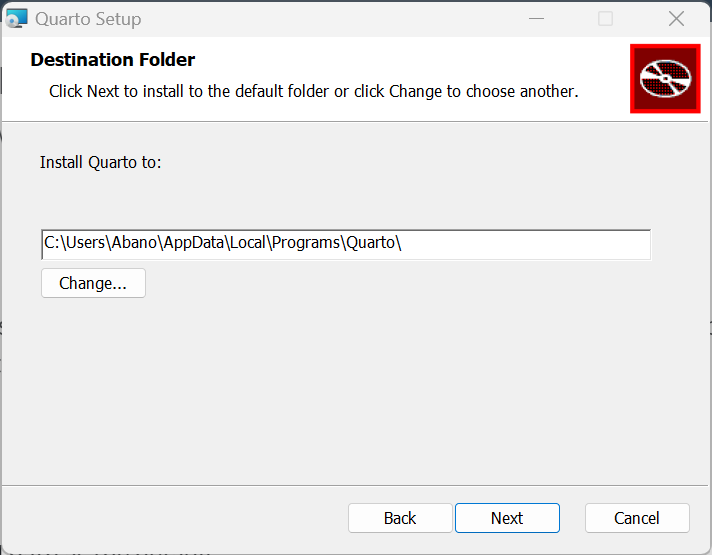
Click next.
The installation will start. Wait for it to complete (Please do not turn of your system)
When a message comes up, click on Finish.
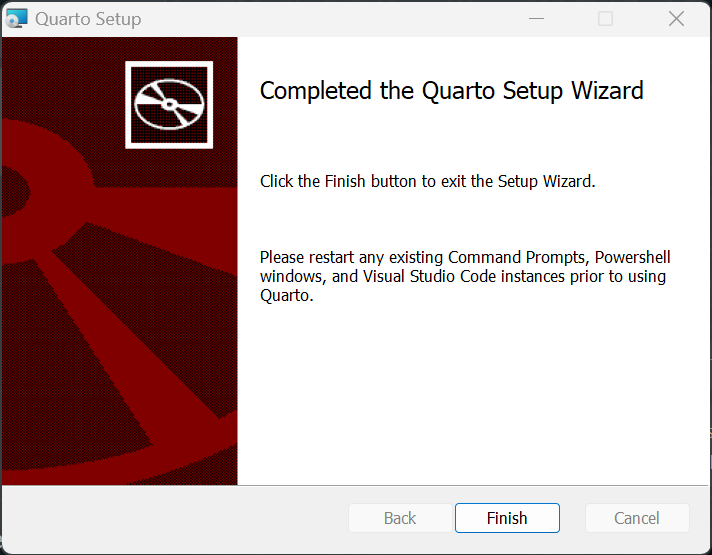
Congratulations 🎉😎
You have successfully installed Quarto